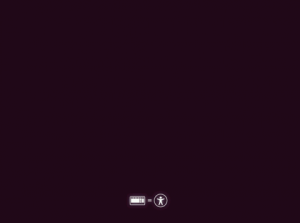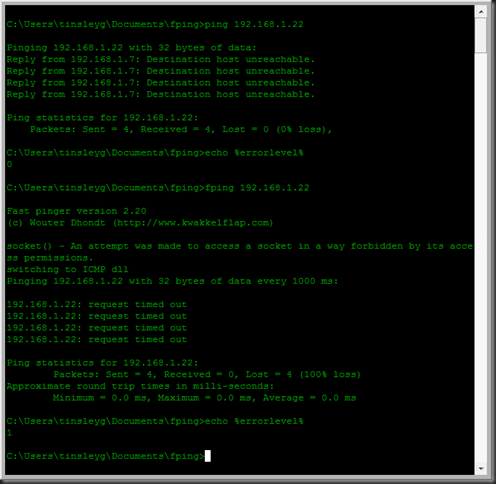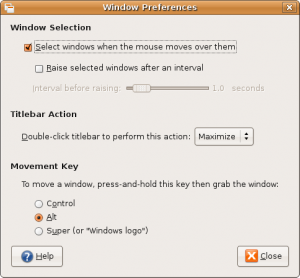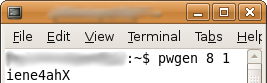Hi all, I was having trouble installing Mythubuntu 12.04 on an old PC I had lying around.
Mythubuntu is based on Ubuntu 12.04 so if you’re struggling with the ATI Radeon 9200 on there these steps should help.
(Since I have a Hauppuage Nova-T 500 dual freeview pci card from old projects, and a 2tb drive from new ones, I wanted to see about recording some films!)
Basically, when booting it would come up with a garbled, black or blank screen.
If this happens during the livecd boot, preventing you from installing, when you see the logo:
Hit enter, and F6 for other options, select nomodeset, hit enter to enable then Escape and enter to boot.
If operating from a laptop, you might want to try noapic too.
In the latest grub setup – grub 2 – the boot menu is hidden, making it near impossible to access.
Might make it look pretty but is major frustrating for troubleshooting!
The script /boot/grub/grub.cfg it uses is supposed to boot in textmode if it has failed to boot, but this does not work.
The fix:
Note: you can login, type
sudo su
and then skip typing sudo with every command below (it gets quite annoying I know!)
- To access the grub bootmenu, hold down shift – after all your pc’s bios and add-on cards bios screens have disappeared and until it pops up – it takes a while to appear!
- To access the console – textmode, insert the word text and remove ‘splash quiet’ from the kernel options,
also insert the word nomodeset
then press F10 or Ctrl-C to boot with the new settings. - Connect to the internet, if using Wired connection you may need to connect (hopefully you connected ok during the install)
sudo nmcli -p con up id “Wired connection 1”
If that doesn’t work check your wireless connections names with and edit the above command appropriately
nmcli con
- Install xserver-xorg-video-ati
sudo apt-get install xserver-xorg-video-ati
(don’t freak out when you see ‘Removing Mythubuntu-desktop’ it seems to come right in the end.
- Create a new link for the X server
(Not sure why this breaks after the upgrade but it won’t work without this step!!)sudo ln /usr/bin/Xorg /usr/bin/X
- Edit the default bootmenu script
Add nomodeset to the default grub bootmenusudo nano /etc/default/grub.cfg
Change this line near the top:
GRUB_CMDLINE_LINUX_DEFAULT=”quiet splash”
to
GRUB_CMDLINE_LINUX_DEFAULT=”nomodeset”
#”quiet splash”The # tells it to ignore this bit, it’s a backup so that we can make it quiet again later. You’ll notice text streaming by as the system boots instead of the cute (Myth) Ubuntu …. logo
Ctrl-X to exit, type s and Return to save
- Update grub
sudo update-grub
- Reboot and Revel in the shinyness
sudo reboot
I actually ran this command to to start the windows manager, (and I haven’t tried rebooting yet, shhh)
sudo start lightdm
If you have any extra trouble, comment below, check the ubuntu forums and google.
I managed to work this out on my own as I couldn’t find the answer!
I also created a script to set the resolution of lightdm at boot, following the guide here:
LightDM Resolution
This did not work as when I started lightdm, the resolution was set higher than I’d set in lightdm, so I don’t think this was part of the fix.
Thankfully it was within my monitors capabilities. I think I set the output name wrong.
I need to figure out the display outputs are available but couldn’t query it from the command line without x running, which seems kinda silly.
Hope this has been helpful!